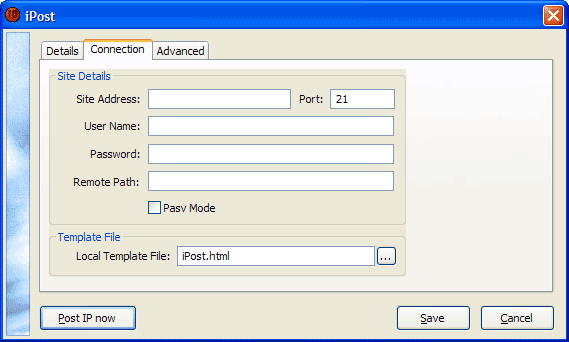Quick Start
When iPost is first launched, it is represented in the System tray.
To setup iPost, right click on the iPost icon in the system tray, and select 'Show iPost' from the popup menu.
Ensure that the 'Connection' tab has been selected, and then begin filling in the details of your FTP server.
Site Address: The FTP site address is used to identify the FTP site to which you want to connect.
Port: Port number of the FTP server to connect to. Usually this is 21.
User Name: User name used when logging in the FTP server.
Password: Enter your Password for the server here. It will show up as asterisks.
Remote Path: Enter the path you want to start in on the FTP server
Pasv Mode: This is enabled by default for compatibility with proxy servers, firewalls, and dsl/cable routers. When enabled, the client (you) makes an outgoing connection to the server. When disabled, the server makes an incoming connection to the client. This option can be toggled per-site as well.
Local Template File: This is the file that you want to have iPost upload. It contains all the tags and any other information you need uploaded, such as style information.
Available Tags:
<ipaddress> - Replaces this tag with your IP Address
<time> - Replaces this tag with the current time
<date> - Replaces this tag with the current date