The Options window provides a way to tweak several settings within Startup Delayer.
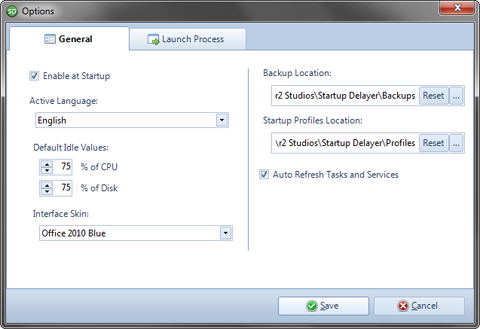
The Enable at Startup check box determines if any of the Delayed Applications are Launched when your Computer starts. Unchecking this will cause none of the Delayed Applications to Start.
The Active Language can be modified by using the Dropdown box to select a Language.
The Default Idle Values can be modified and will be used on any Applications that you delay, unless they have their own customized Delay values.
The Interface Skin can be modified by using the Dropdown box to select the Skin. The effects are immediately applied so that you can see the final result.
The Backup Location can be modified so that any Backups you create and manage are stored in a location other than the default. The Reset button allows you to Reset back to the Default Location.
The Startup Profiles Location can be modified so that any Startup Profiles you create and manage are stored in a location other than the default. The Reset button allows you to Reset back to the Default Location.
The Auto Refresh Tasks and Services checkbox automatically refreshes the Tasks and Services lists when they are active. This is useful for refreshing the Memory usage or Tasks or the Status of Services. The lists can be manually refreshed using the Refresh icon above the lists.
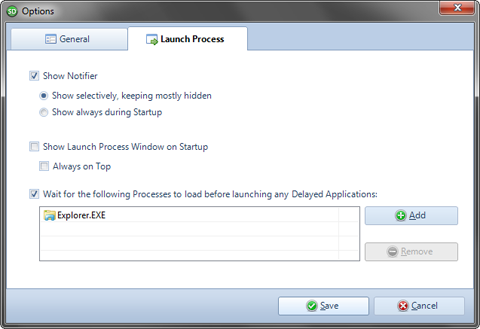
The Show Notifier checkbox allows you to enable or disable the Notifier window that is shown during the Startup Process. More information about the Notifier can be found under the relevant Documentation link.
The Show selectively, keeping mostly hidden will only display the Notifier during Startup if its taking a while for the next Application to launch, or if User intervention is required.
The Show always during Startup will always show the Notifier window no matter what.
The Show Launch Process Window on Startup will show the Launch Process Window as soon as the Startup process begins. It allows you to see an overview of the Startup process, including a list of the Applications and which are launching next or have already been launched. More information about the Launch Process window can be found under the relevant Documentation link.
The Always on Top checkbox ensures that the Launch Process Window is displayed above all other Windows that aren't also marked as Always on Top. This allows you to 'hover' the window above most other windows.
The Wait for the following Processes to load before launching any Delayed Applications list allows you to create a list of Processes that must be running before Startup Delayer begins launching any applications. This might be useful if you require a certain Application to be running before other dependant Applications can be started. The Add and Remove buttons can be used to configure the Processes to wait for.
The Add button will display a Choose Process window with a list of all known Running Processes. You can choose one of these or else type a name into the Process Name field. Startup Delayer will perform partial matches if you don't include a full path.
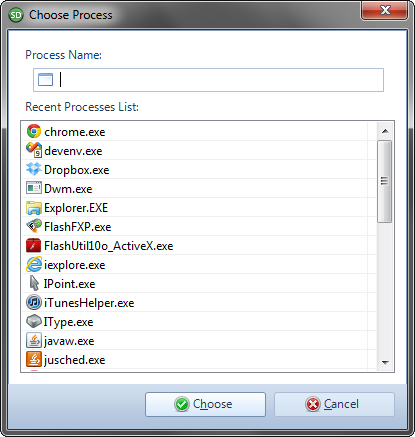
ativan australia
clonazepam australia
stilnox australia
xanax australia
zopiclone australia